Hey Champs! You can follow this step-by-step guide to locate the Error message of your failed post.
- Login from your Social Champ’s account and you will land on the content dashboard by default. Navigate your cursor to the top-right hand corner, click on the bell icon and select the Post Failed notification.
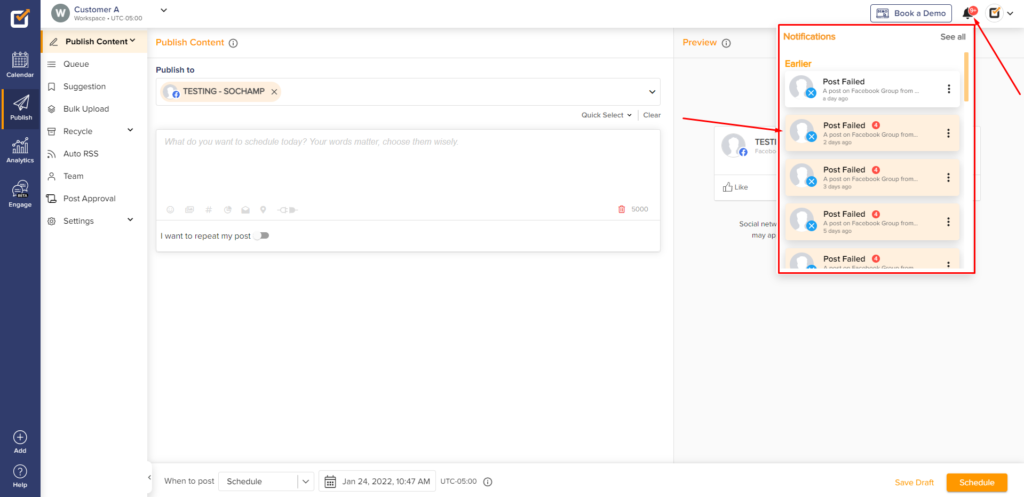
- You will be re-directed to the Failed section in the Queue view of the respective Social Media account. Here you can scroll to find the Failed post and the Error message.
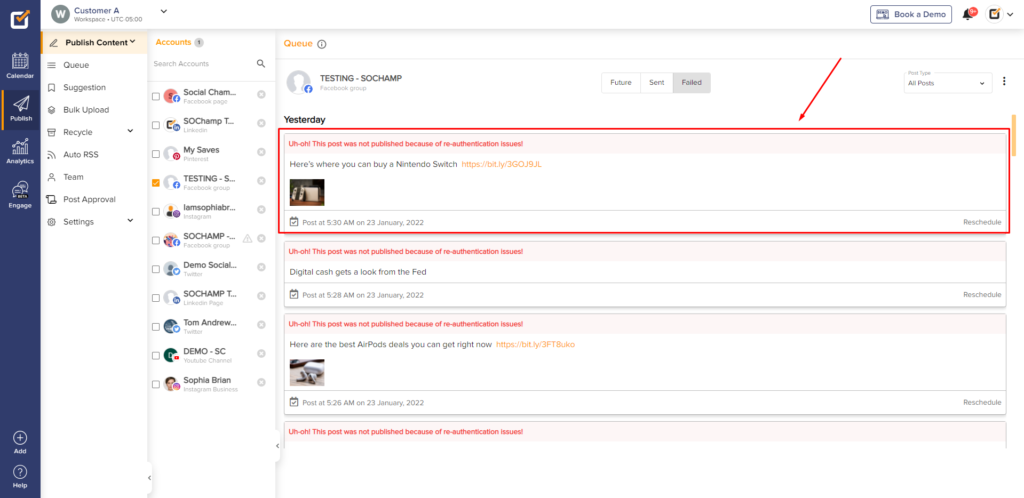
That’s all Champs! This is how you can locate the Error of your Failed posts using In-app notifications.
FAQs
What is Social Champ?
Social Champ is a social media management tool to conquer all digital platforms. An innovative solution that helps you intelligently publish your content to maximize exposure.
What pricing plans does Social Champ offer?
Social Champ offers Four pricing plans: Professional Plan, Champion Plan, Business Plan, and Agency Plan.
Which social media networks are integrated with Social Champ?
Facebook (Pages & Groups), Twitter, LinkedIn (Profiles & Pages), Instagram (Reminders & Business), Pinterest, and Google My Business.
Does Social Champ offer Lifetime Deals?
Social Champ occasionally offers Lifetime Deals. Our current offers can be viewed here or for any more information contact us.
How can a Social Champ account be deleted?
Connect with our customer support for any issues or from Social Champ’s account settings, an account can be deleted.
