Hey Champs! Follow this step-by-step guide to know how you can mark all your pending In-app notifications as ‘Read’.
- Login from your Social Champ’s account and you will land on the content dashboard by default. Navigate your cursor to the top-right hand corner, click on the bell icon and select the See all.
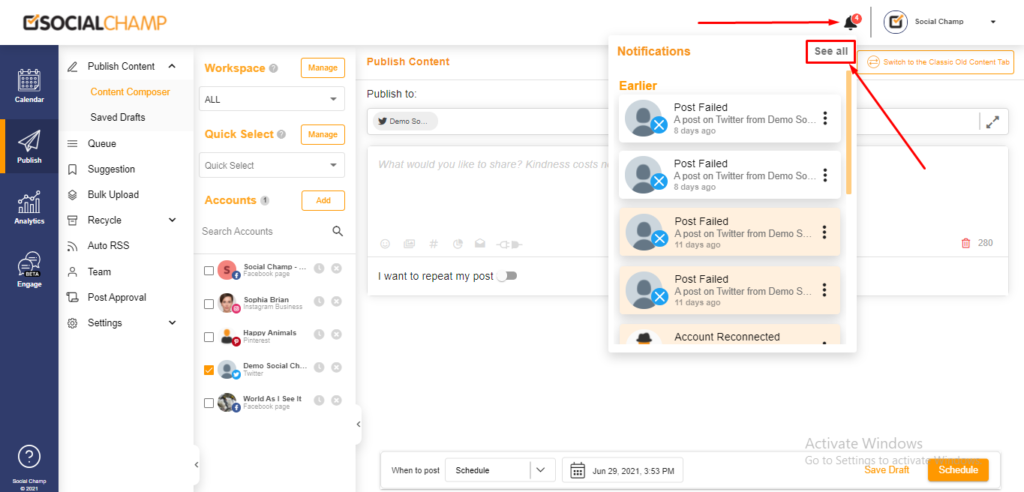
- You can now see all of your notifications. You can ‘Remove’ selected notifications individually by clicking the 3-dot menu on the extreme right of each notification message.
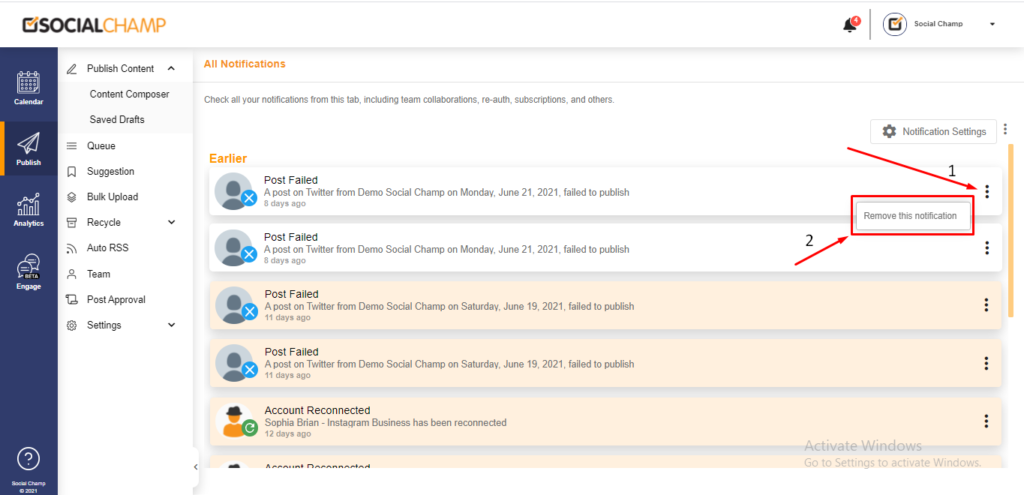
- If you want to mark all your notifications as ‘Read’ or delete all your notification you can navigate your cursor to the 3-dot menu next to the Notification Settings button and select your desired action.
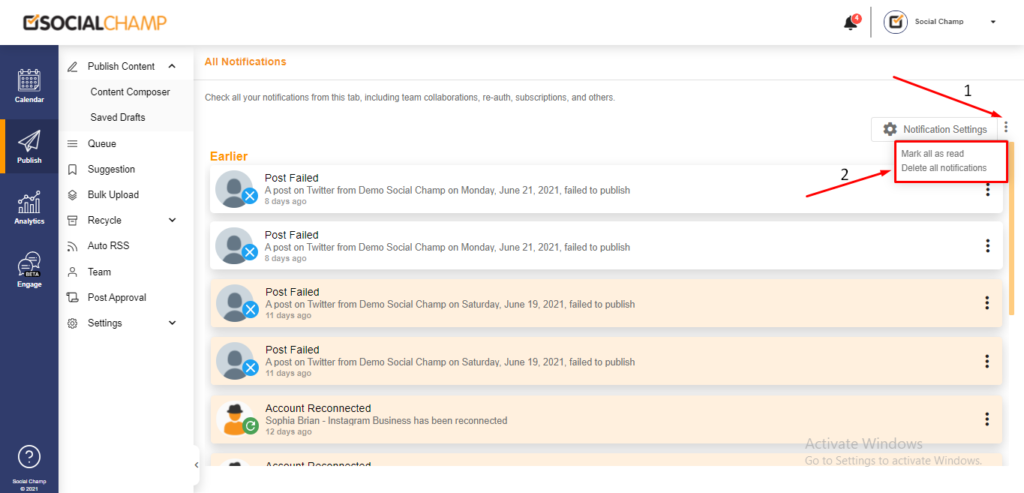
Great work! Now you can easily mark all in-app notifications as ‘Read’ in one go!
FAQs
What is Social Champ?
Social Champ is a social media management tool to conquer all digital platforms. An innovative solution that helps you intelligently publish your content to maximize exposure.
What pricing plans does Social Champ offer?
Social Champ offers Four pricing plans: Professional Plan, Champion Plan, Business Plan, and Agency Plan.
Which social media networks are integrated with Social Champ?
Facebook (Pages & Groups), Twitter, LinkedIn (Profiles & Pages), Instagram (Reminders & Business), Pinterest, and Google My Business.
Does Social Champ offer Lifetime Deals?
Social Champ occasionally offers Lifetime Deals. Our current offers can be viewed here or for any more information contact us.
How can a Social Champ account be deleted?
Connect with our customer support for any issues or from Social Champ’s account settings, an account can be deleted.
