Boost Your Posts Using Social Champ
Ready to take your social media game to the next level? With Social Champ, boosting posts on your Facebook Page and Instagram Business Account is effortless! Maximize your reach, engage more followers, and watch your content soar with just a few clicks. Whether you’re scheduling new posts or boosting existing ones, this guide will show you step-by-step how to easily promote your posts and enhance your brand’s visibility across both platforms.
Boosting Posts with Social Champ
Boosting posts in Social Champ is a great way to increase your content’s visibility and engagement. Here’s how to easily boost your Facebook Page and Instagram Business posts.
Step 1: Log in and Select Your Page or Account
After logging in to Social Champ, you’ll land on the Publish Dashboard. From here, select the Facebook Page or Instagram Business Account you want to boost a post from.
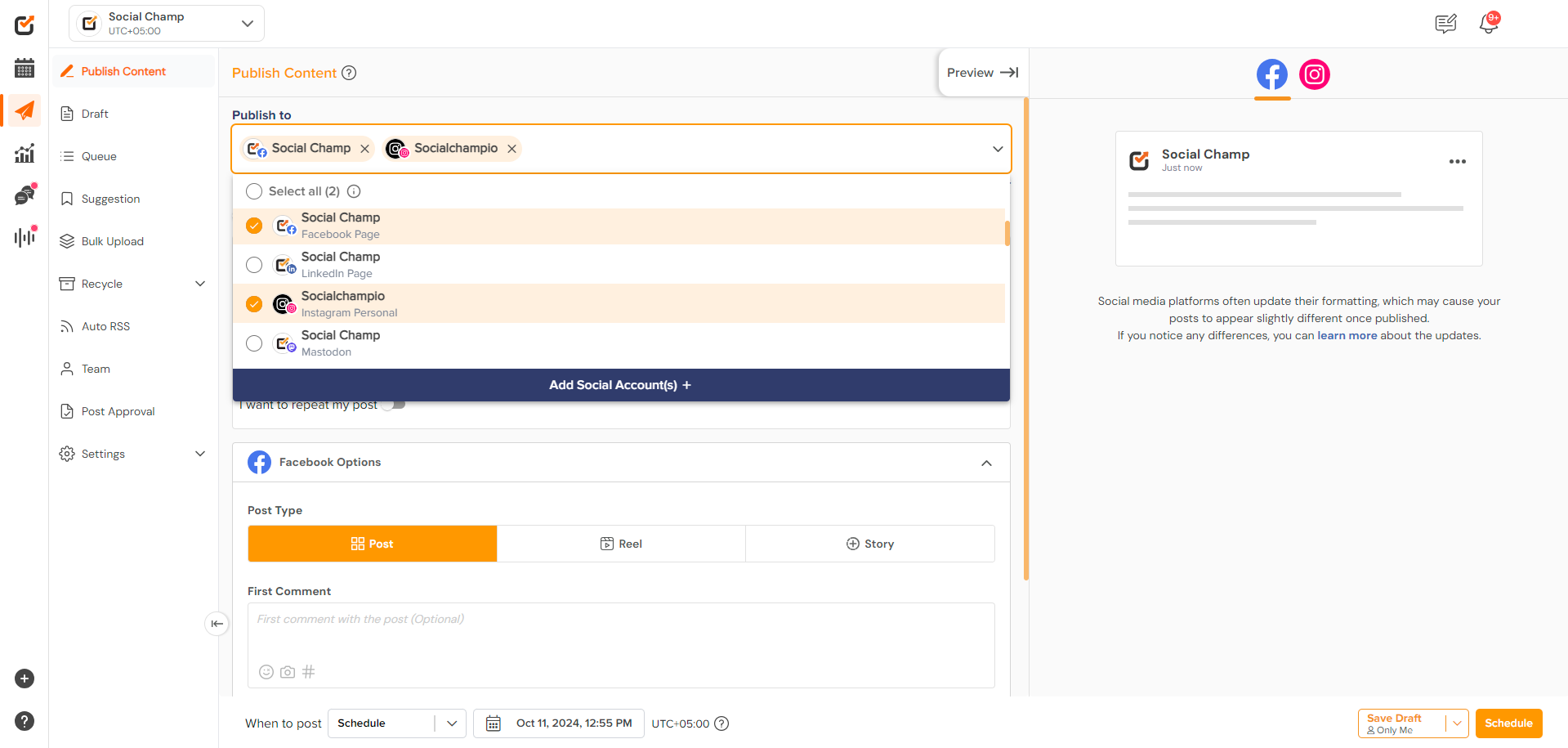
Step 2: Connect Your Ad Account
Before boosting, ensure your Facebook Ad Account is connected:
- Go to Meta Business settings > Ad Accounts.
- Connect your Facebook Business Page or Instagram Business Account to your ad account.
Tip: For help setting up an Ad Account, refer to Facebook Business.
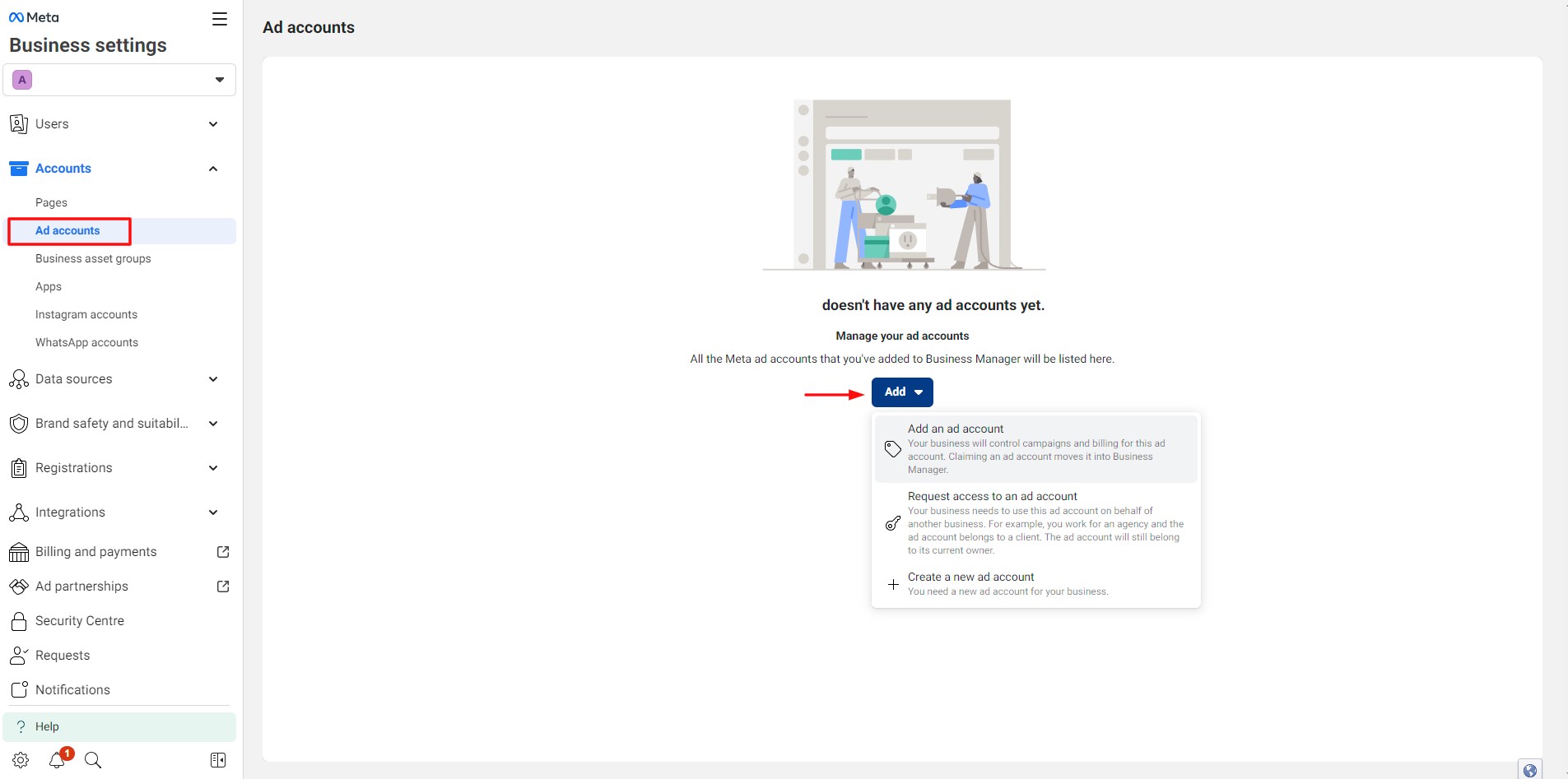
Step 3: Create Your Post
- In the Compose window, create your post (text, images, or links).
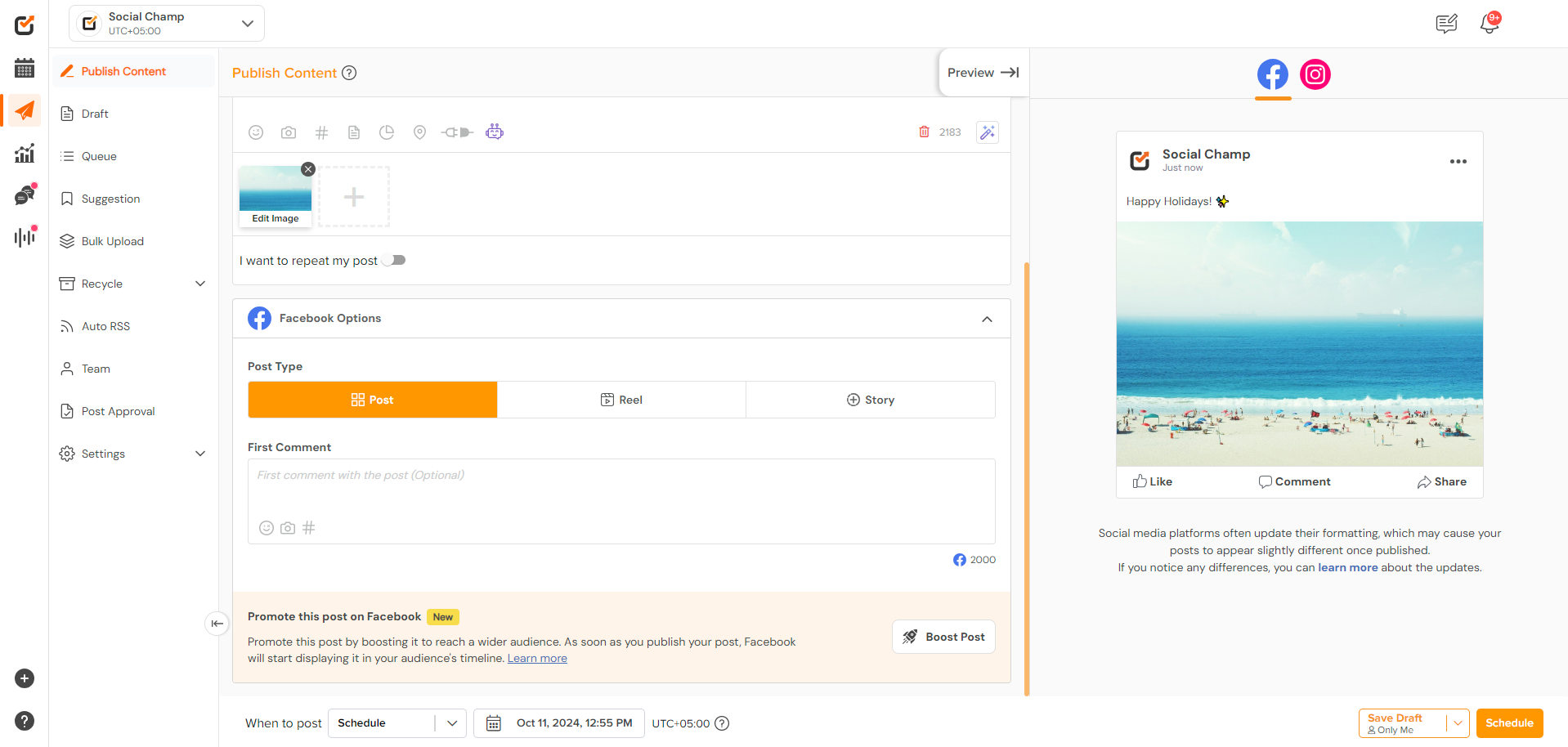
- Boost Before Publishing or Scheduling: Below the Content Composer, you can boost your post before publishing or scheduling by clicking Boost Post.
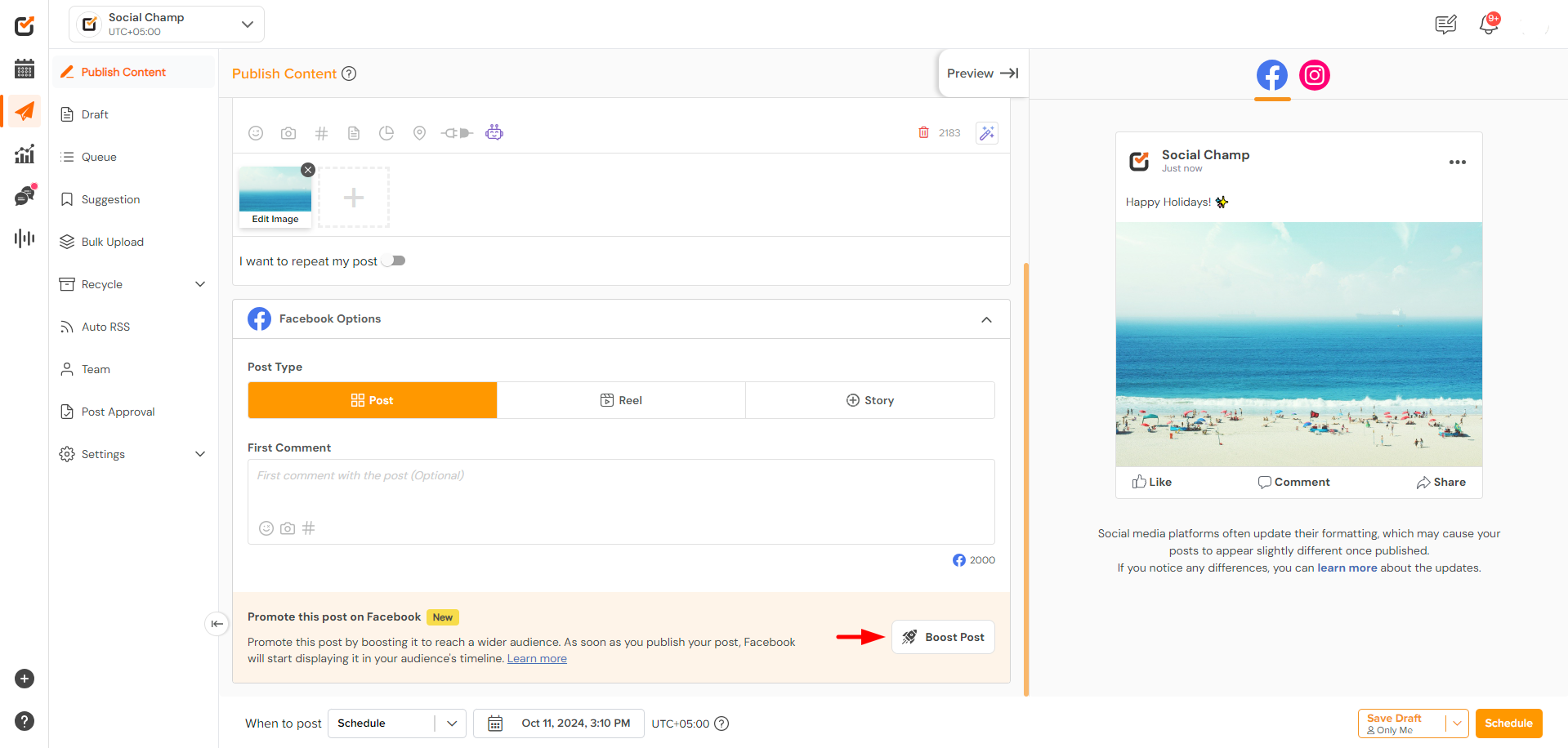
Step 4: Boost a Scheduled or Published Post
If you didn’t boost before publishing, you can boost the post after scheduling or publishing:
- Navigate to the Content Calendar and locate the post you want to boost.
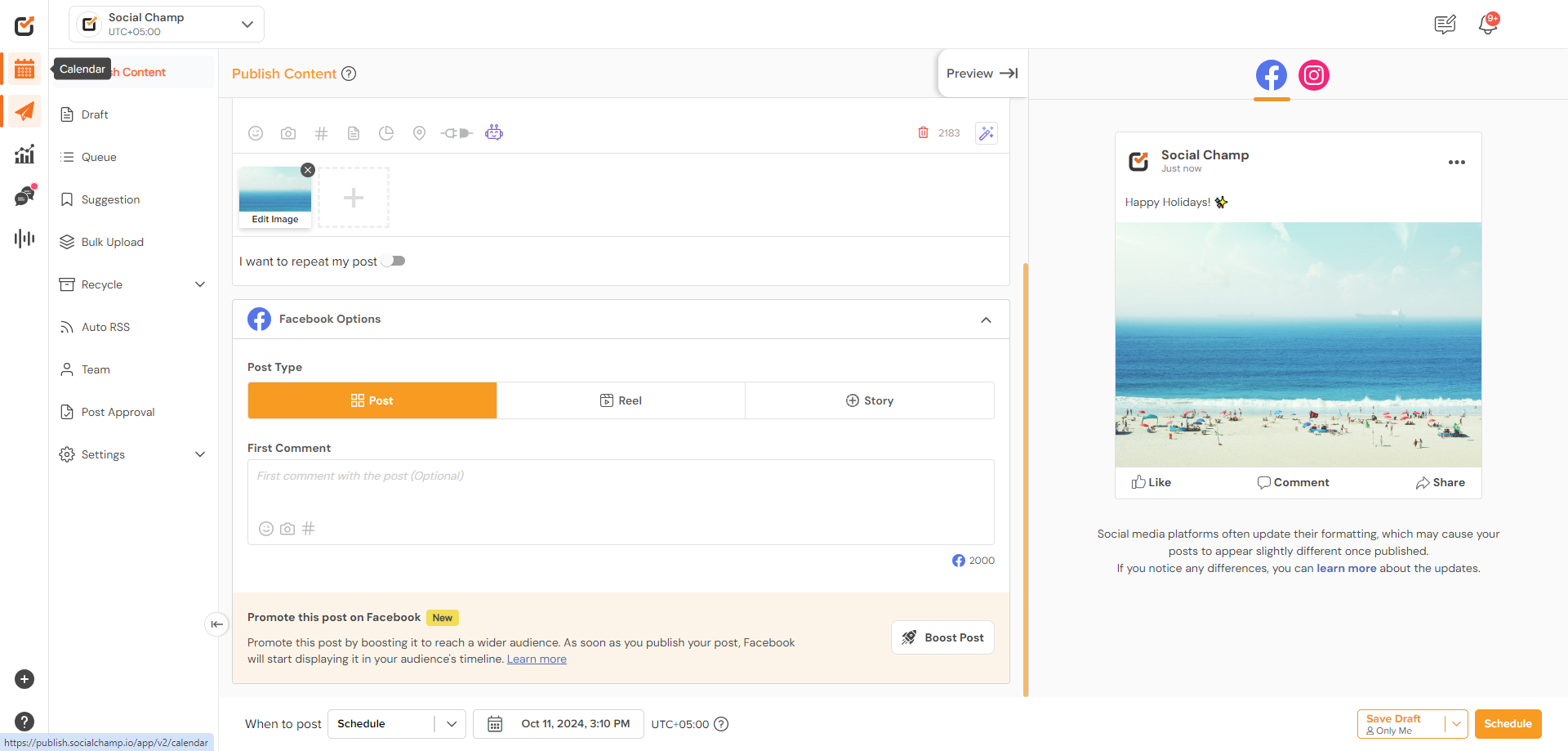
- Locate the post and in the top-right corner of the post, click Boost Post.
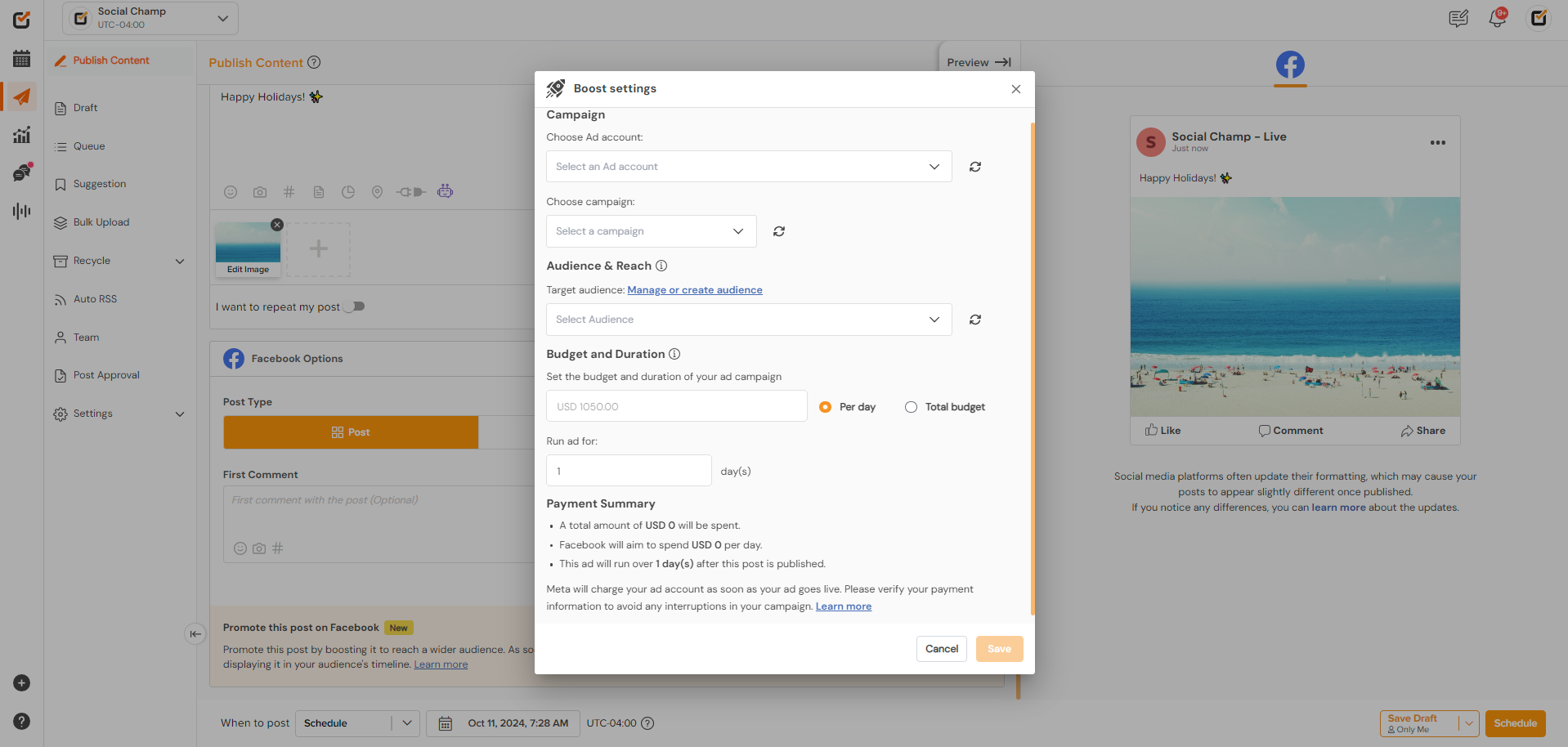
Step 5: Configure Your Boost
In the Boost Post popup, set up the following options:
- Ad Account: Choose your ad account
- Campaign: Select a campaign. (If you’ve already created one but don’t see it, try refreshing your browser. Otherwise, feel free to create a new Campaign.)
- Audience & Reach: Manage or create your target audience.
- Budget & Duration: Set the budget and the number of days the ad will run.
Note: Amount will be charged from the Payment method you have added in your Meta Business Account and not the payment method you have added on Social Champ - Payment Summary: Review the total amount to be spent.
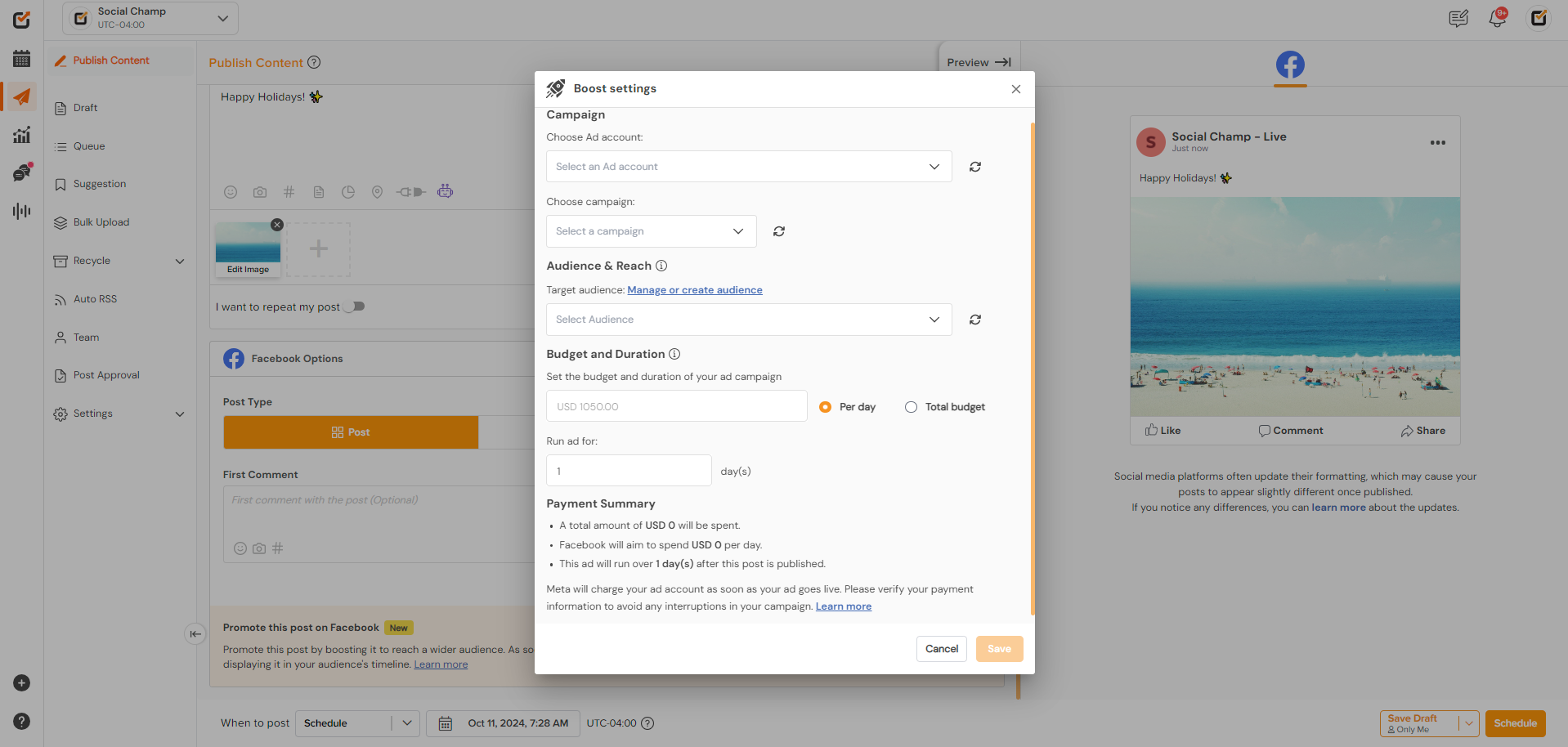
Step 6: Review and Launch
- Double-check all the settings.
- Click Save to activate the promotion.
FAQs:
Can I Boost scheduled posts?
Yes, you can boost posts both before and after they’re scheduled.
Can I Boost across multiple platforms?
Yes, you can boost posts for both Facebook Pages and Instagram Business Accounts.
Can my team members Boost the post?
Only Admin, Editor and Owner can Boost the posts.
