Hey, Champs! Social Champ now enables you to connect your Bluesky account and schedule your posts without a hassle. Follow this step-by-step guide to connect your Bluesky account with Social Champ.
- After login to your Social Champ account, you will land and the content dashboard by default. Click the plus icon on the left panel to add a social account.
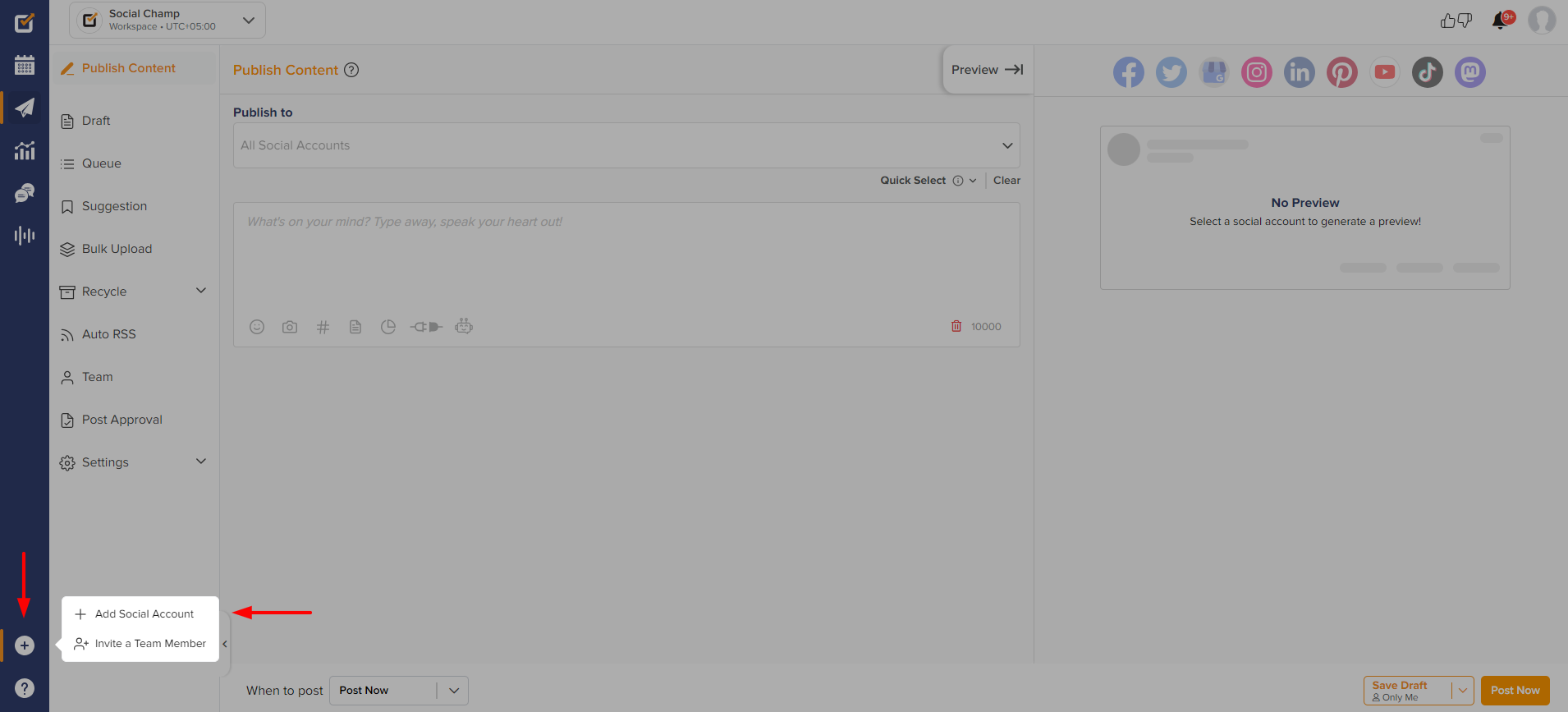
- Then, Click the Bluesky icon to connect an account.
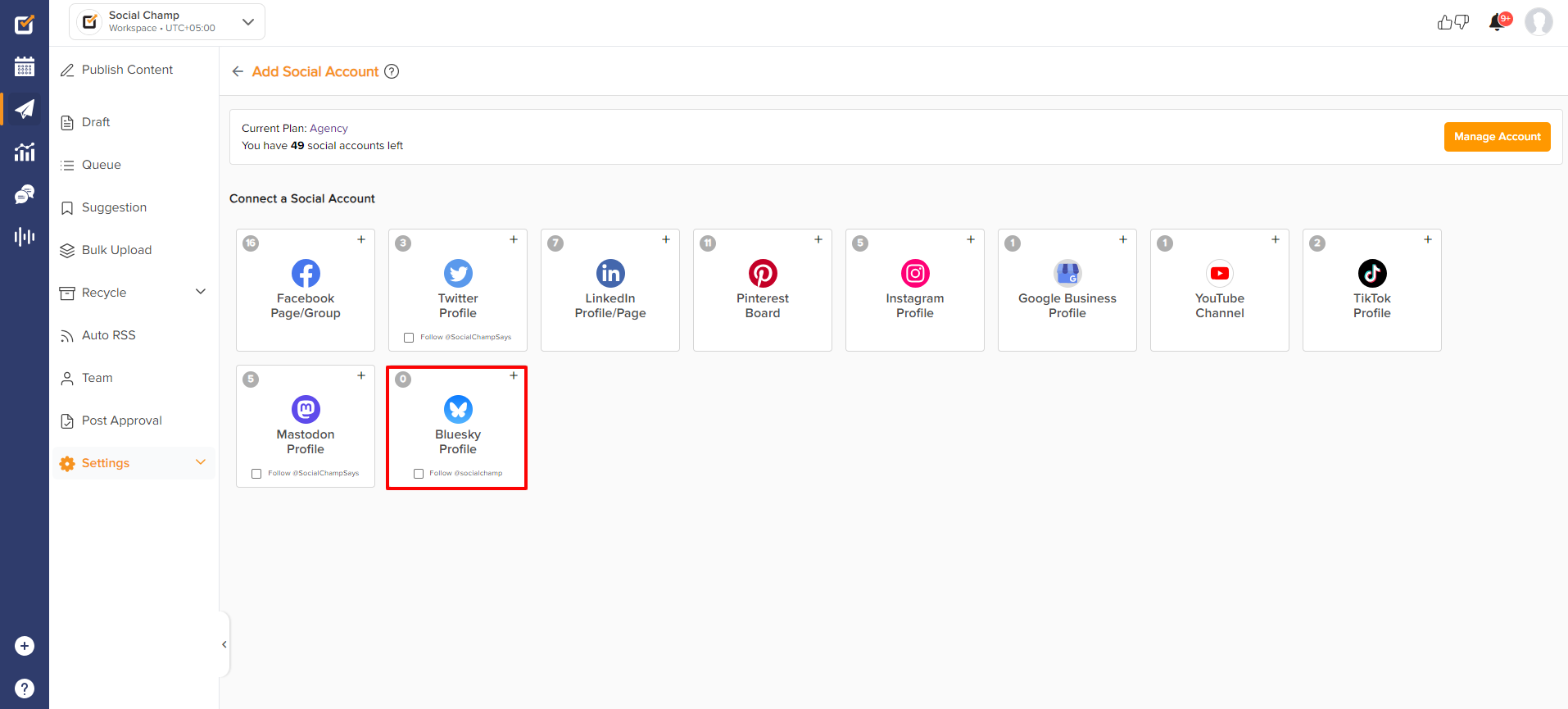
Enter Bluesky handle
- To find the Bluesky handle, log into the Bluesky account and select ‘Settings.’ The handle appears in the ‘Signed in as’ section and has the form your handle.bsky.social
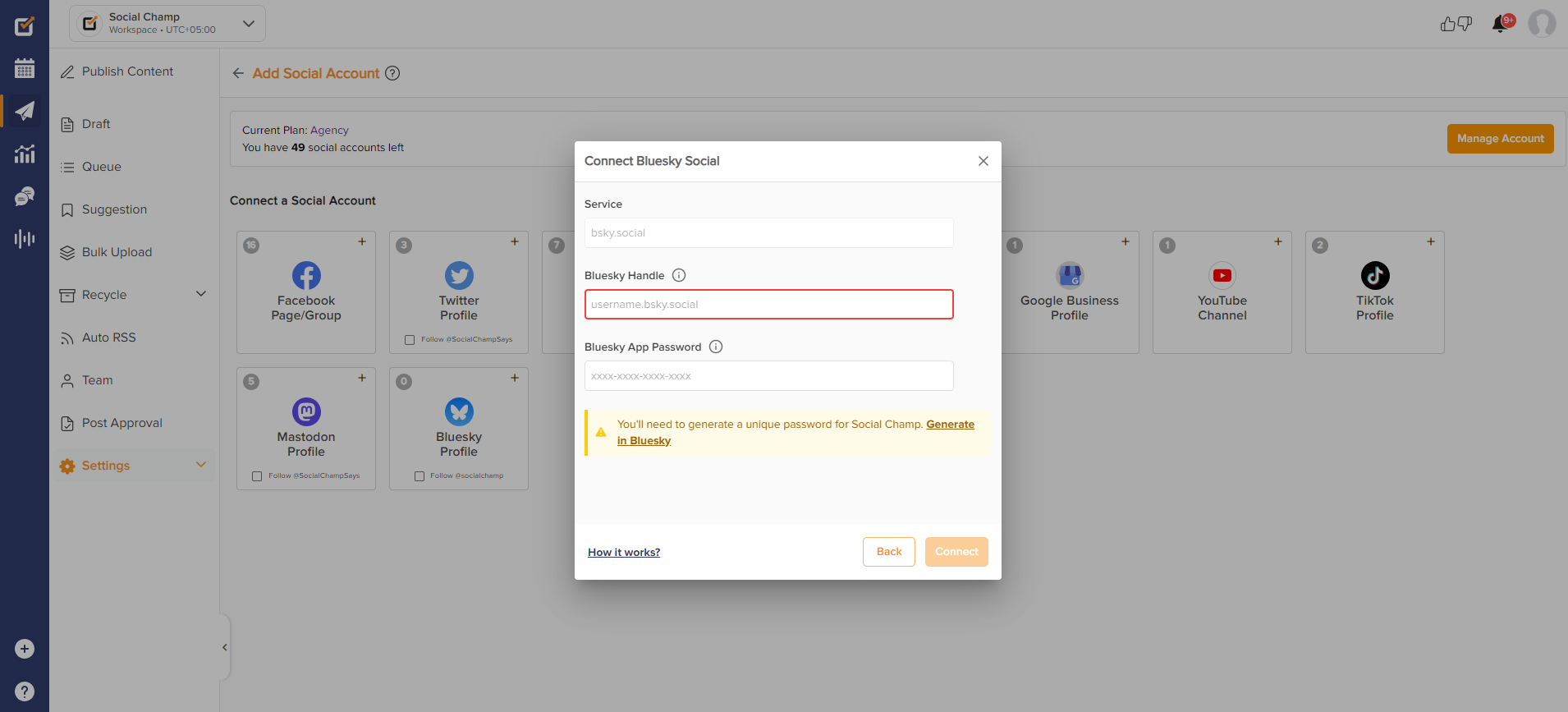
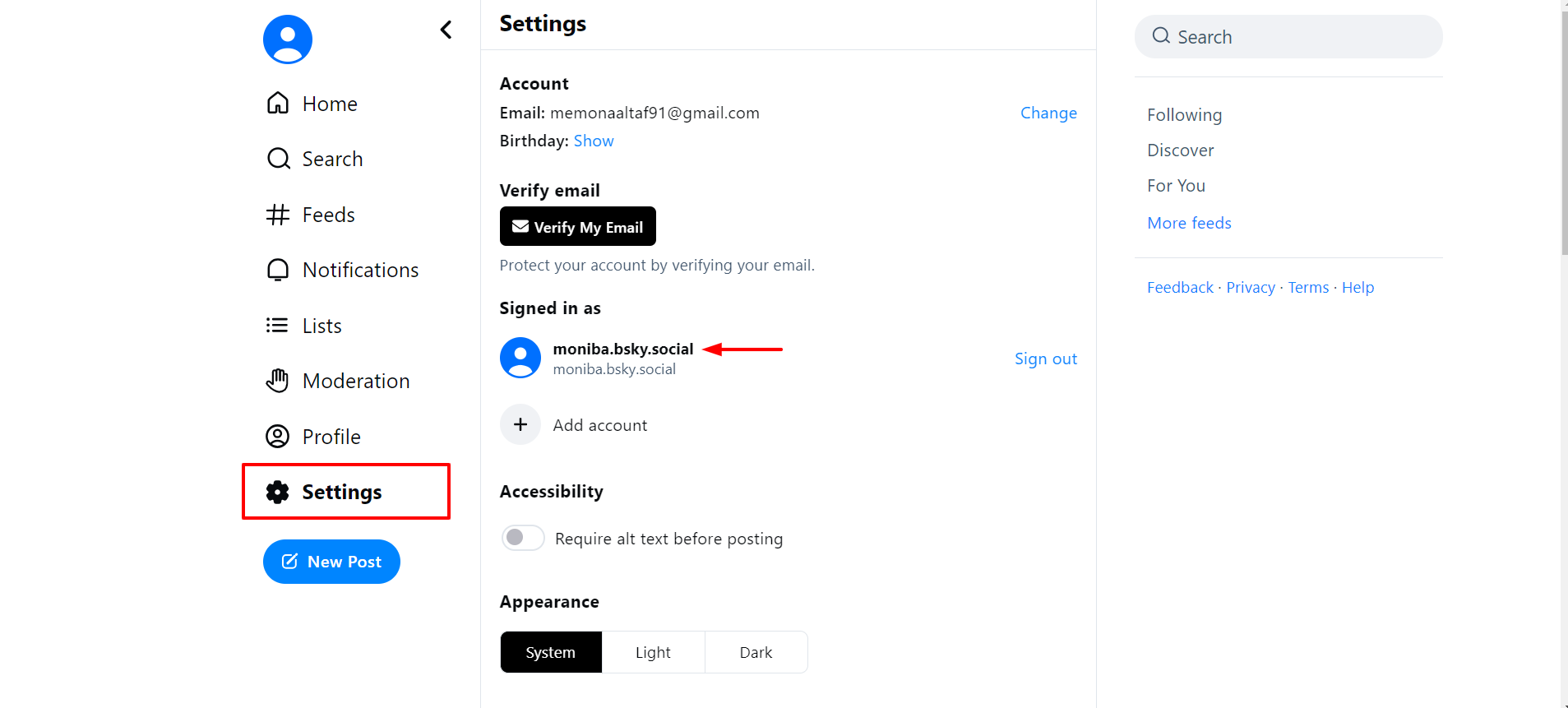
Please Note:
- Bluesky utilizes a feature called App Passwords. App Passwords have most of the same abilities as the user’s account password, but they’re restricted from destructive actions such as account deletion or account migration.
- App Passwords are also restricted from creating additional app passwords.
Enter the Bluesky app password
- To generate an app password for Bluesky, log into the Bluesky account and select ‘Settings.’
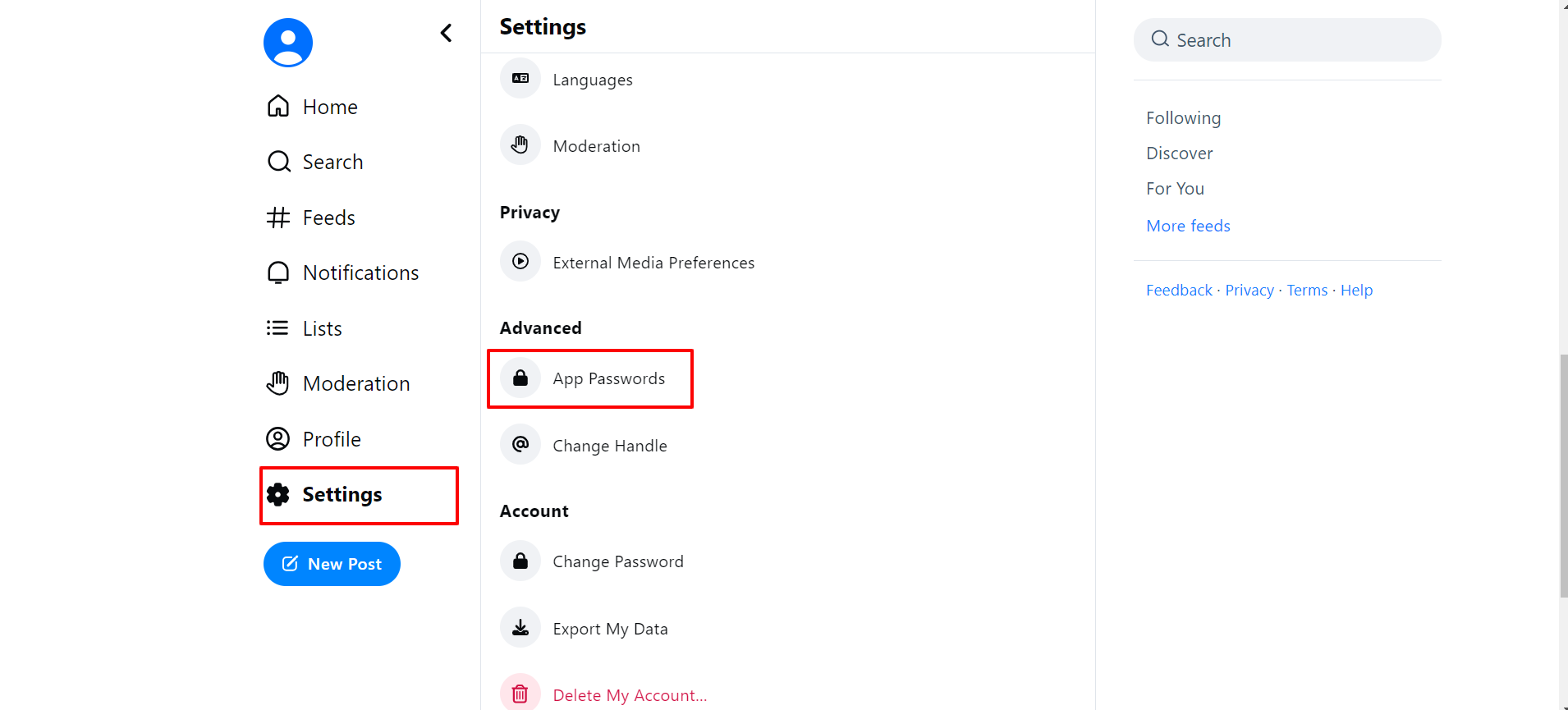
- Click ‘Add App Password’
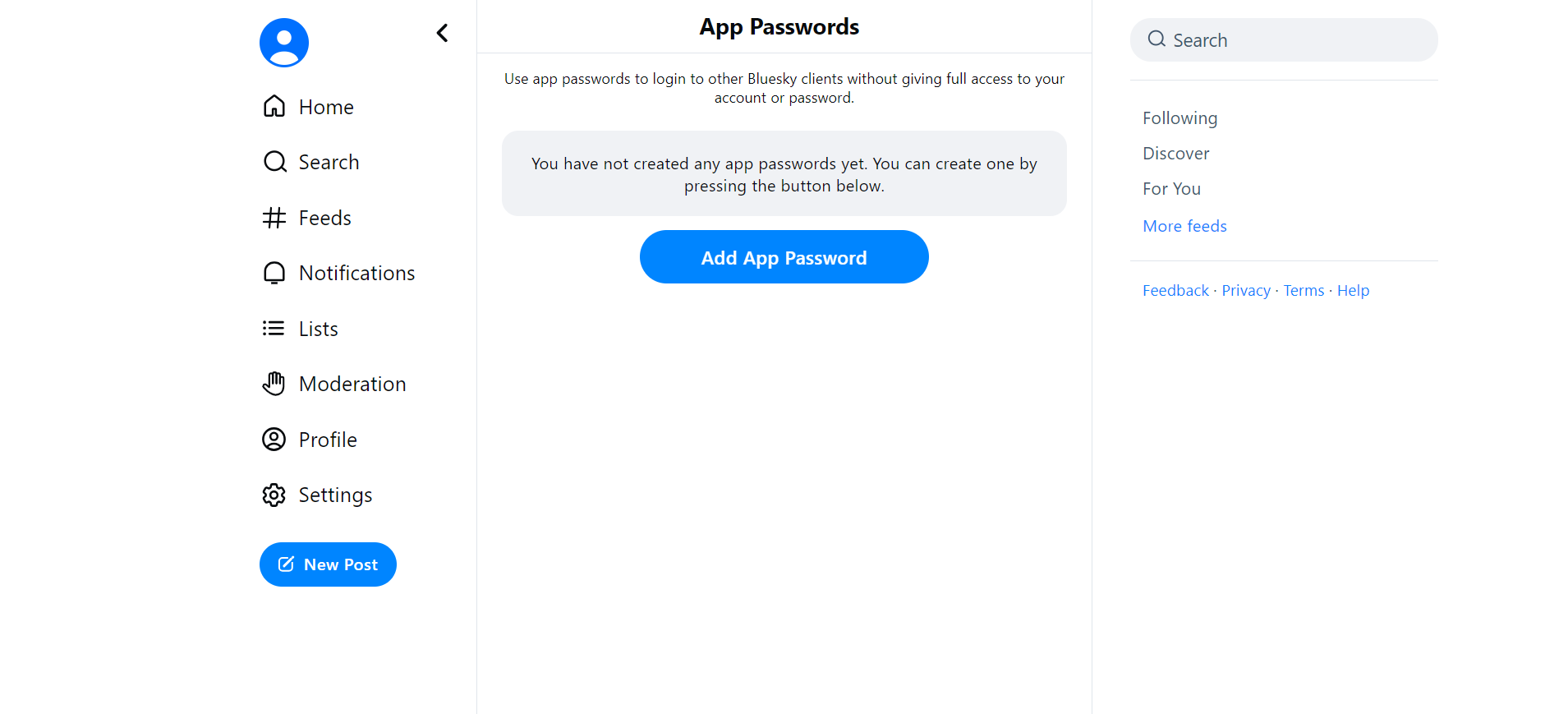
- Give the password a name such as “Social Champ,” then click Create App Password.
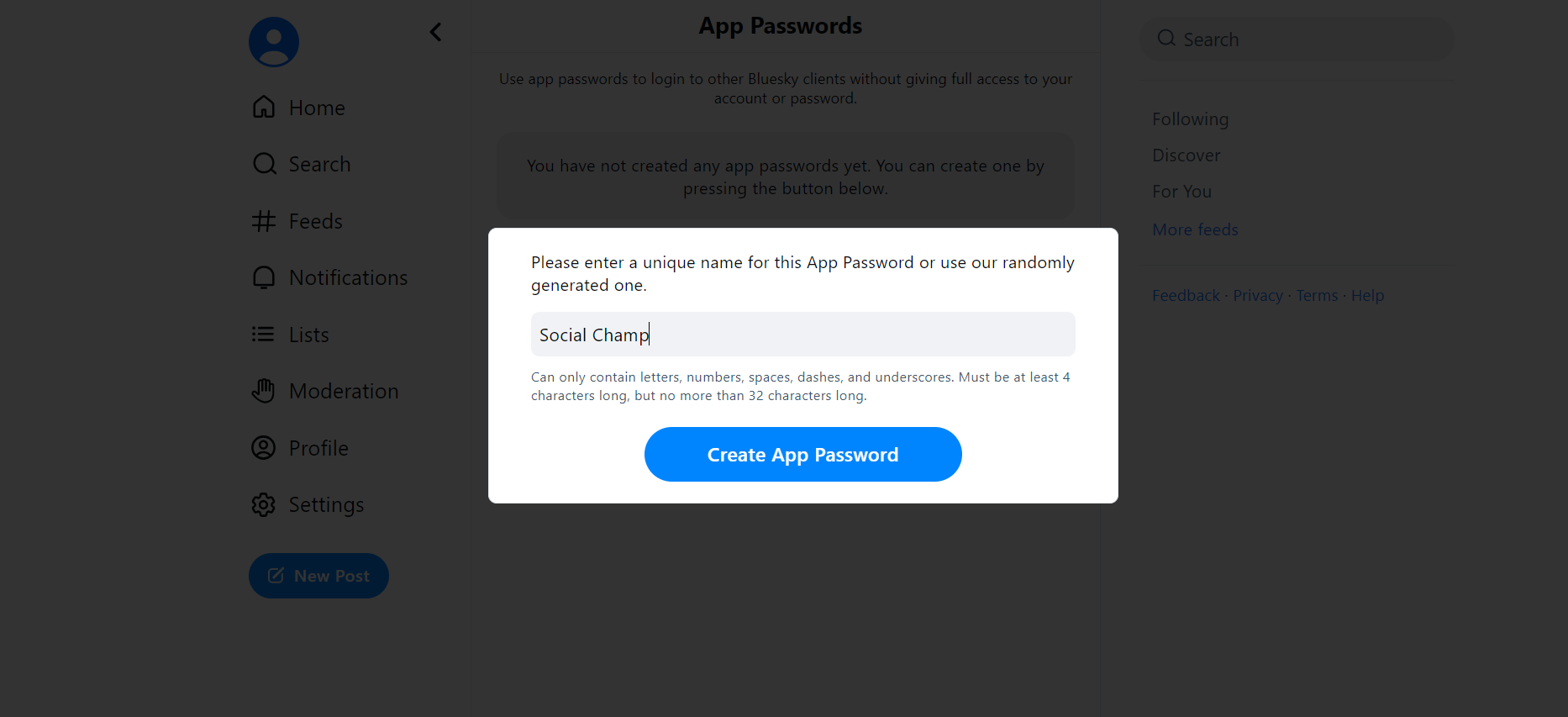
- Copy the created password and paste it into Social Champ. Now click Connect.
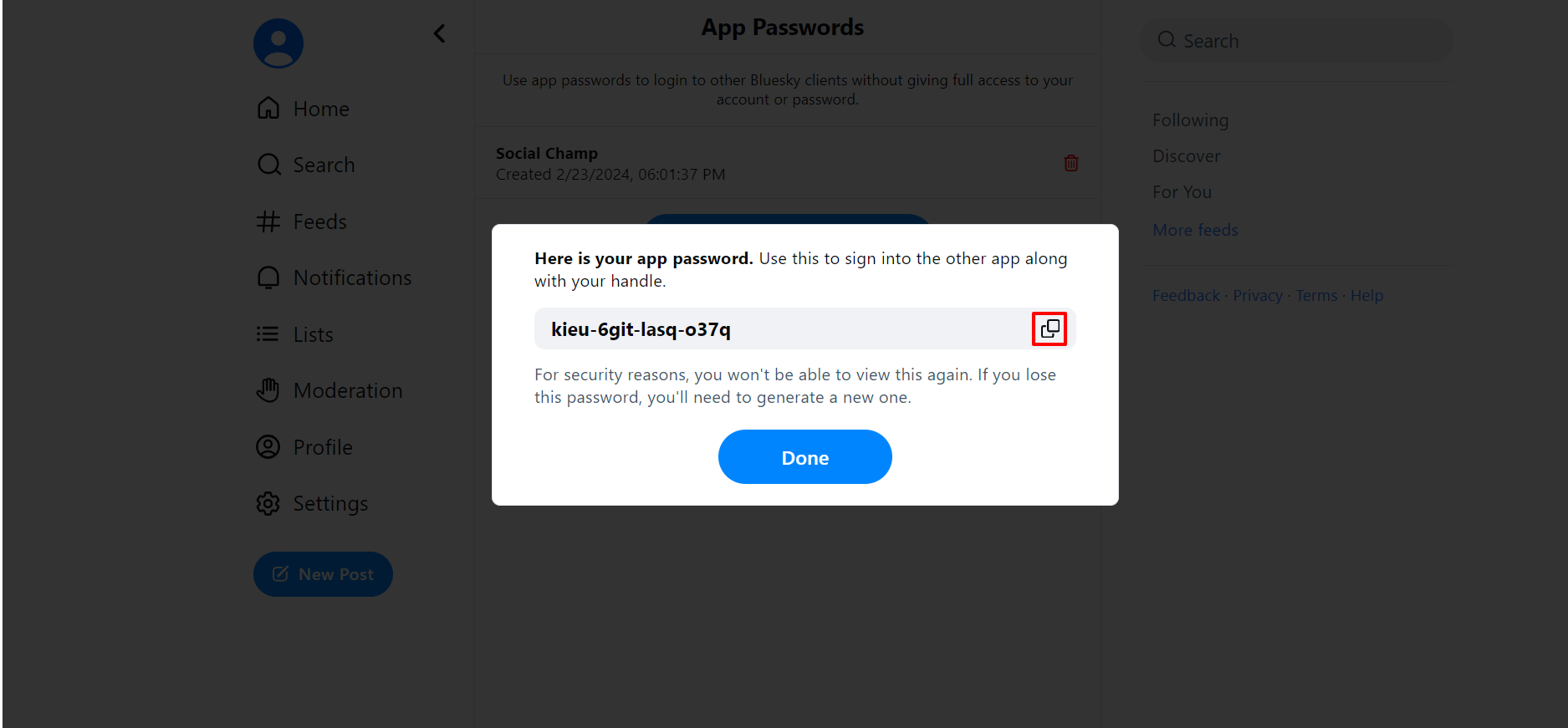
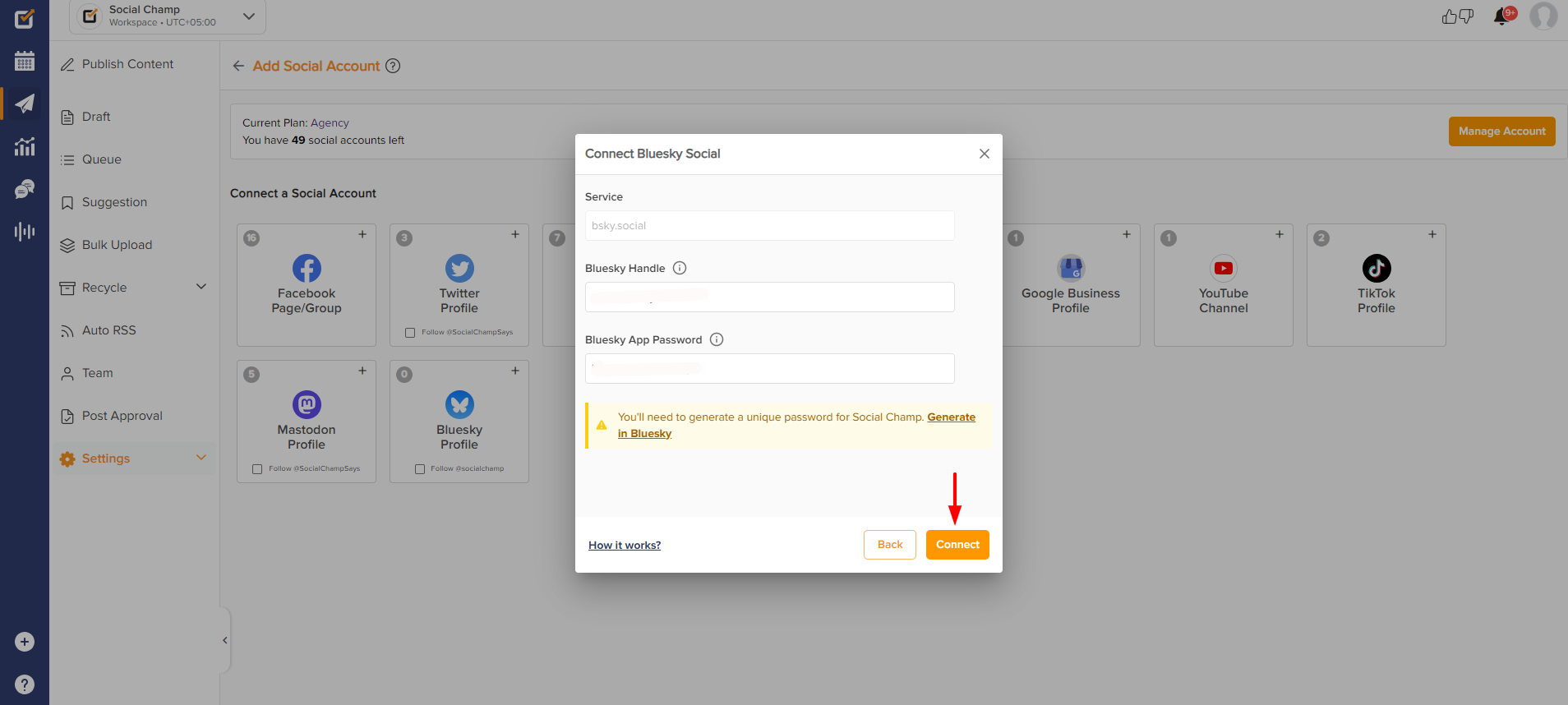
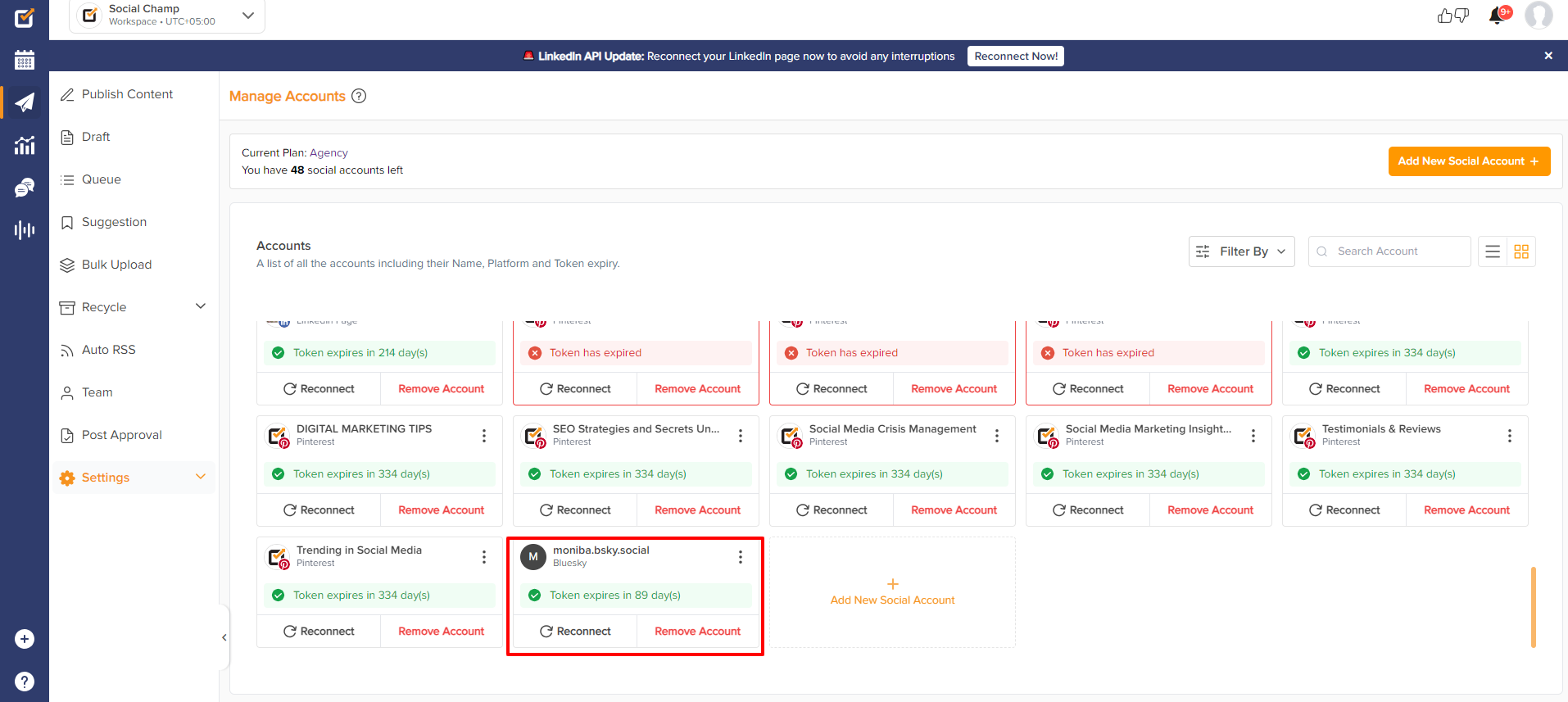
Tadaa! You have successfully added your Bluesky account to Social Champ.
Happy posting, Champs!
Was this article helpful?
YesNo
